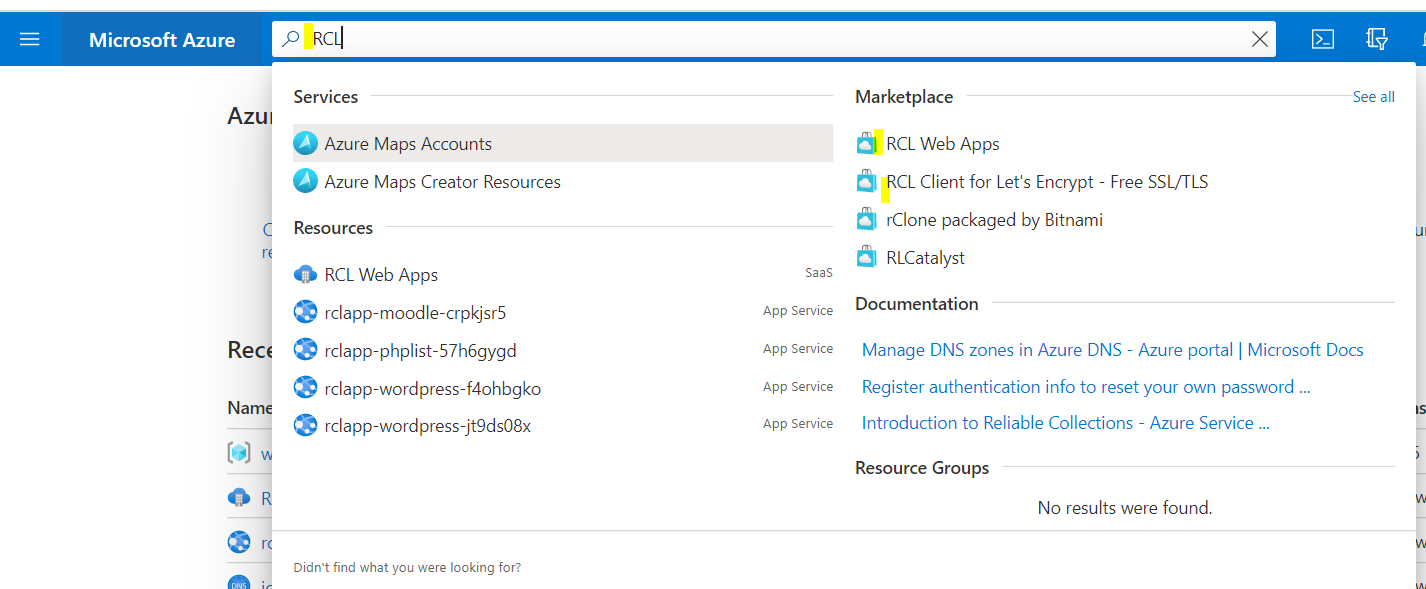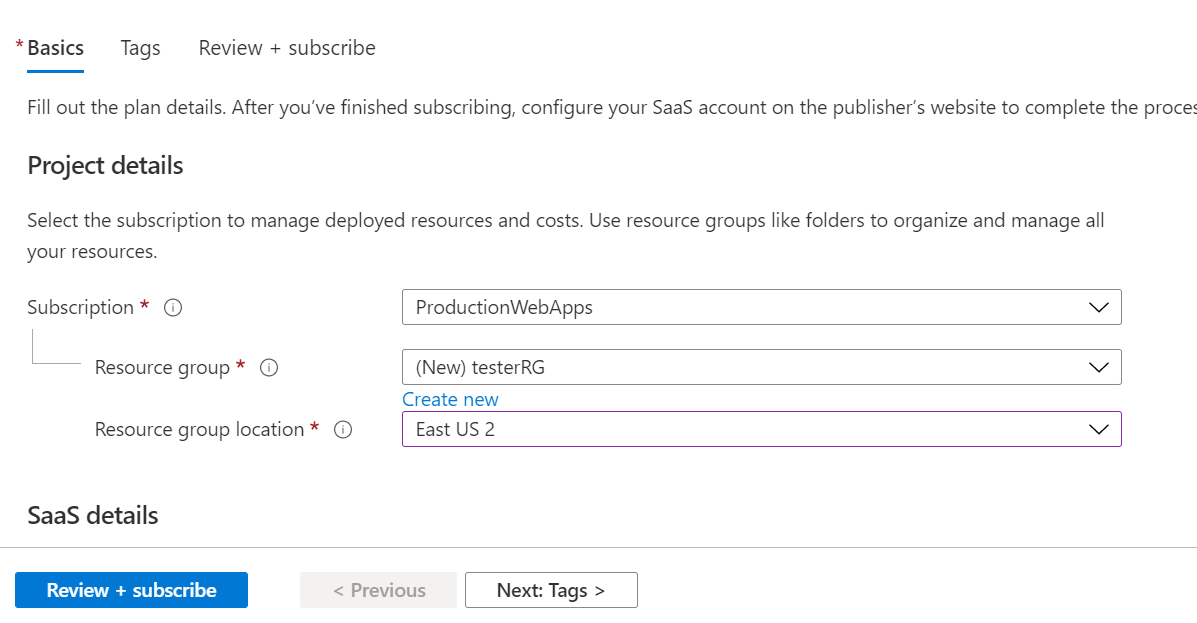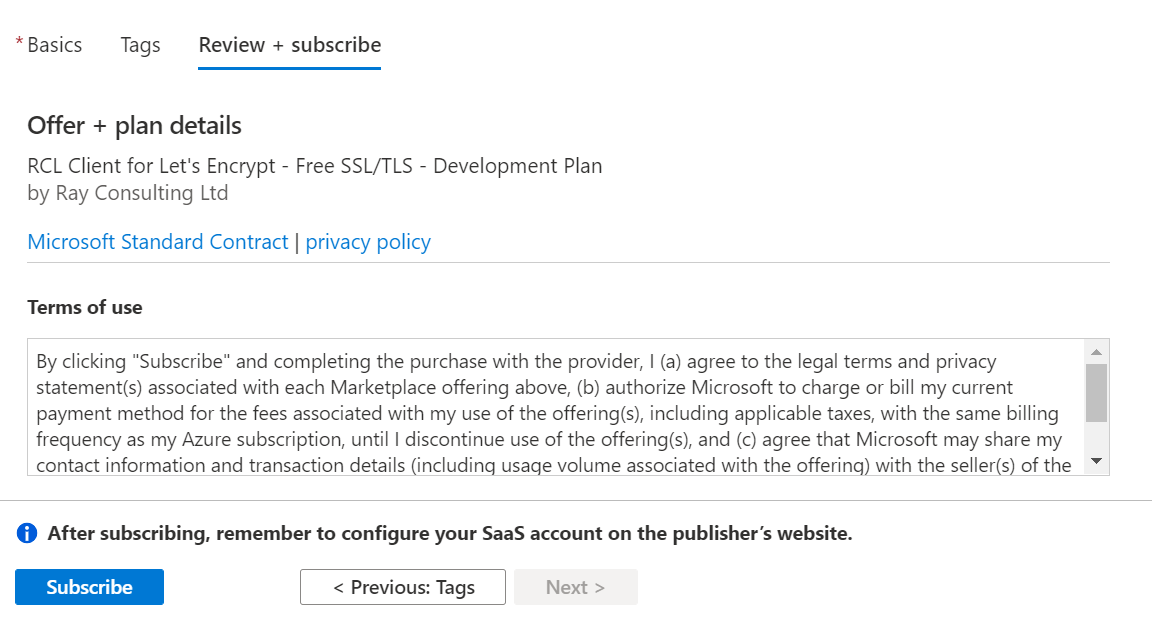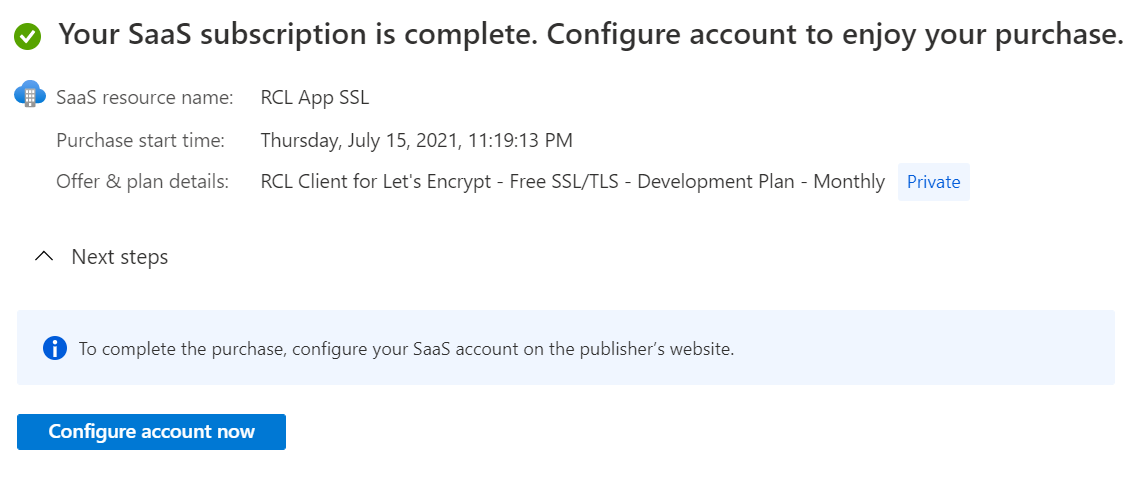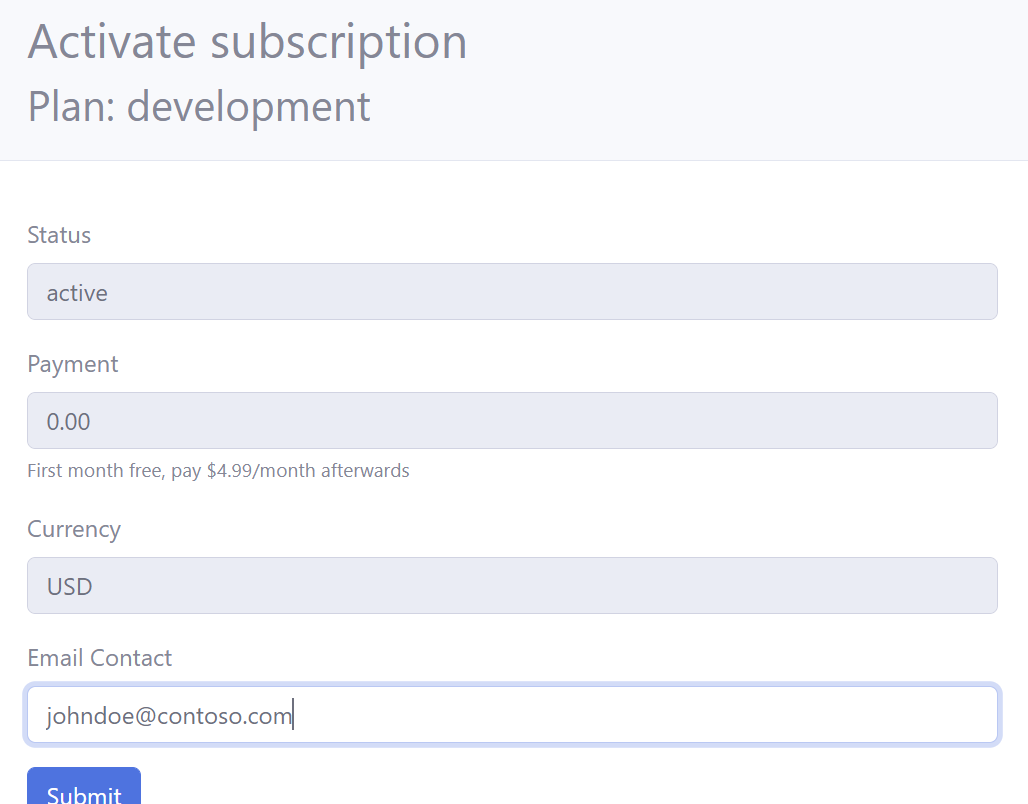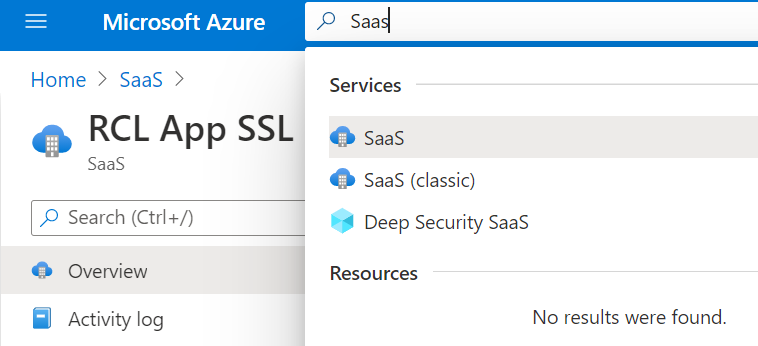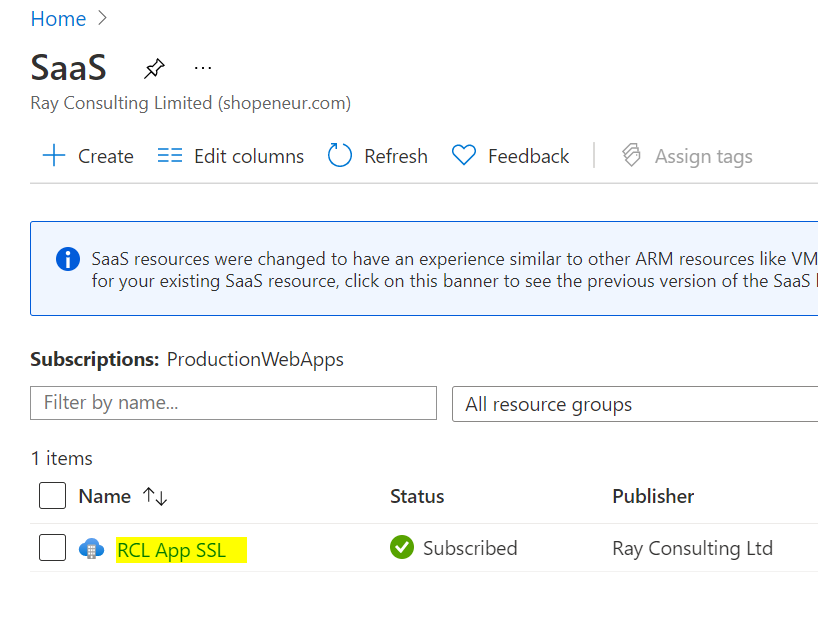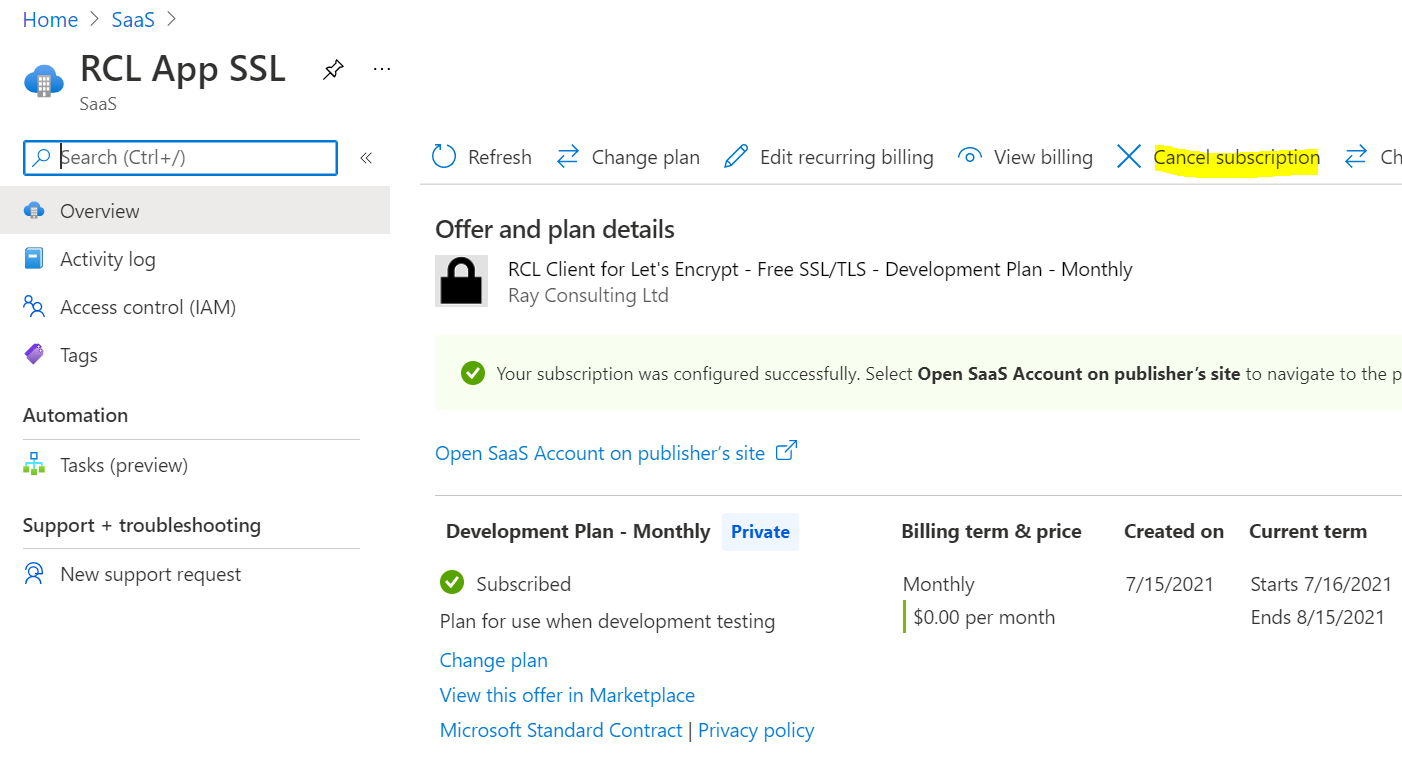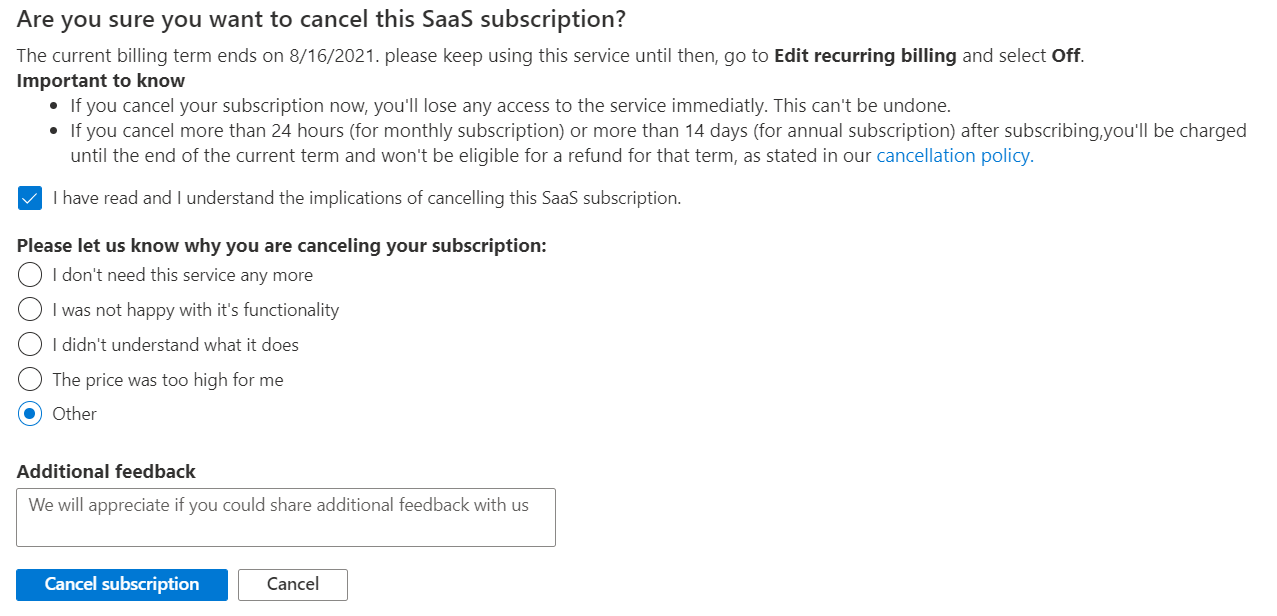Introduction
V7
In this section, you will learn how to subscribe to a RCL App in the Azure Marketplace.
RCL Subscription
-
In the Azure portal, search for the RCL App that you would like to subscribe to.
-
In the ‘Marketplace’ section, click on the RCL App you would like to subscribe to
- Complete the subscription and click the ‘Review + subscribe’ button
- Click the ‘Subscribe’ button when you are done
Configure Account
- When the subscription in complete, click on the ‘Configure account now’ button to configure the RCL App
- In the RCL App, add a contact e-mail and click the ‘Submit’ button to activate the subscription
-
You can access the RCL apps that you have subscribed to in the Azure portal
-
In the Azure portal, search for Software as a Service (SaaS) and open it
- In the SaaS page you will see the RCL Apps that you have subscribed to
Unsubscribe for a RCL App
If you need to unsubscribe, you will unsubscribe for a RCL App in the Azure Portal.
- In the Azure portal, search for Software as a Service (SaaS) and open it
- In the SaaS page, select the RCL App that you would like to unsubscribe
- In the SaaS details page, click the ‘Cancel subscription’ link to cancel the subscription
- Complete the questionnaire and cancel the subscription